ip
Duke is your personal desktop-based task manager. Learn more about Duke in the User Guide linked below.
User Guide
Welcome to Duke! Duke is your personal desktop-based task manager, available both on the command line, as well as on Graphical User Interface (GUI).
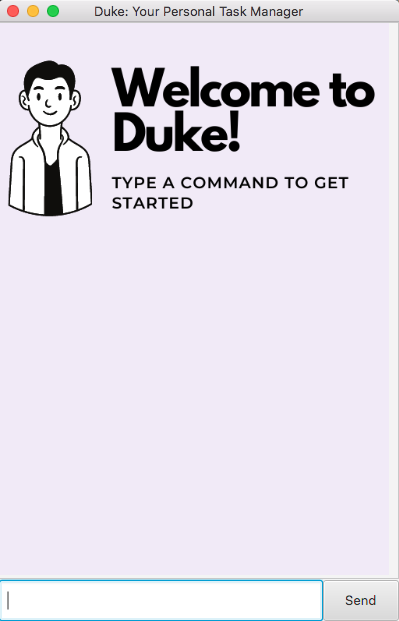
Continue reading to find out more.
Features
Duke provides you with many features to optimise your task management. Here’s a quick list:
- Add different types of tasks
- List all the tasks in the task list
- Mark a task as done
- Delete a task
- Find tasks that contain a keyword
- Tag a task
- Exit Duke
- View stored tasks from a previous session
Add different types of tasks
You can input 3 types of tasks; todo, deadline and event.
For deadline and event tasks, you will need to specify a date and time as well.
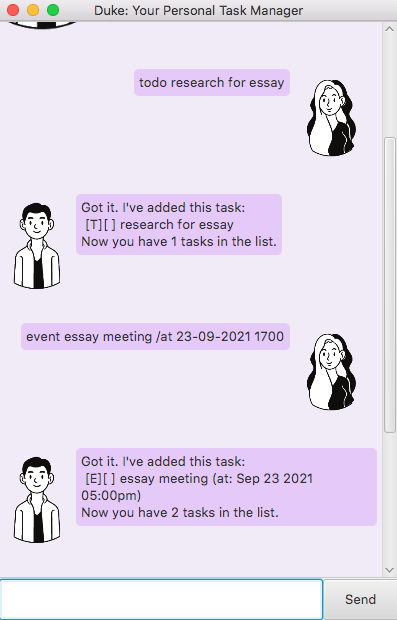
List all the tasks in the task list
You can ask Duke to list all the tasks in your task list at a particular time.
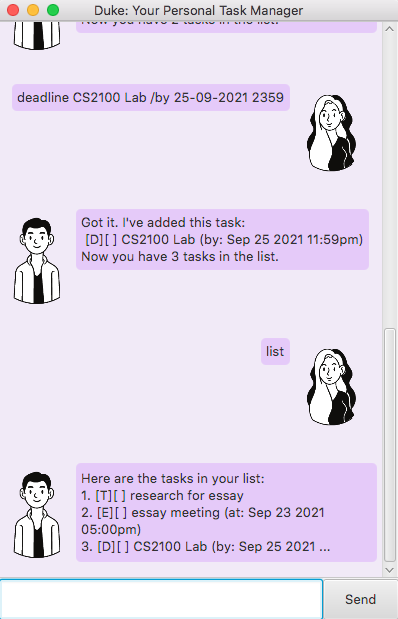
Mark a task as done
You can check off a task once you’ve finished it.

Delete a task
You can ask Duke to delete a task from your list.
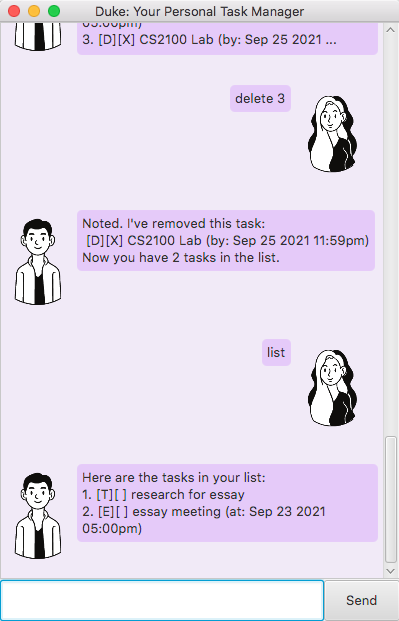
Find tasks that contain a keyword
Ask Duke to find all your tasks that contain a specific keyword.
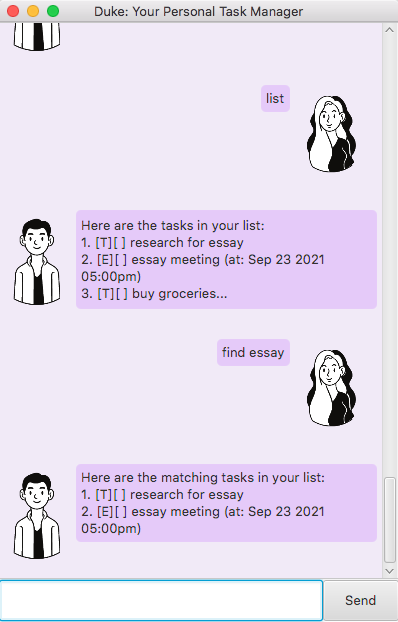
Tag a task
You can also tag tasks.
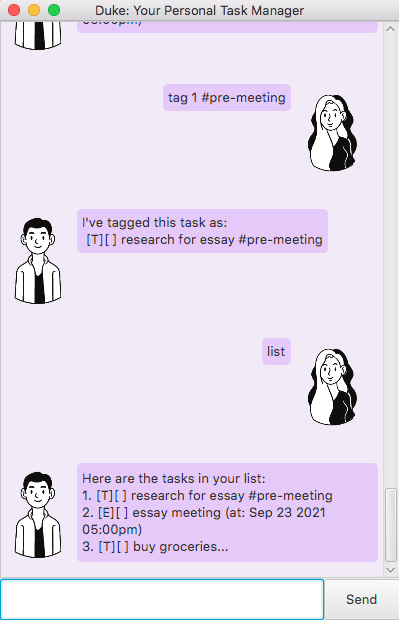
View stored tasks from a previous session
Duke will automatically save your tasks, so the next time you want to view your list, your tasks will be right there for you.
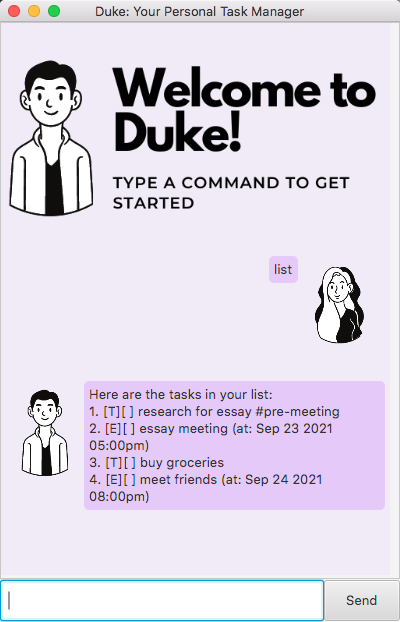
Usage
todo - Add todo task
Add a todo task to your task list.
Example of usage:
todo research for essay
Expected outcome:
Got it. I've added this task:
[T][ ] research for essay
Now you have 1 task in the list.
event - Add event task
Add an event task to your task list.
Example of usage:
event CS2100 lab meeting /at 23-09-2021 1600
Expected outcome:
Got it. I've added this task:
[E][ ] CS2100 lab meeting (at: Sep 23 2021 04:00pm)
Now you have 2 tasks in the list.
deadline - Add deadline task
Add a deadline task to your task list.
Example of usage:
deadline CS2100 lab /at 25-09-2021 2359
Expected outcome:
Got it. I've added this task:
[D][ ] CS2100 lab (by: Sep 25 2021 11:59pm)
Now you have 3 tasks in the list.
list - List all your tasks
Lists all your tasks at a particular time.
Example of usage:
list
Expected outcome:
Here are the tasks in your list:
1. [T][ ] research for essay
2. [E][ ] CS2100 lab meeting (at: Sep 23 2021 04:00pm)
3. [D][ ] CS2100 lab (by: Sep 25 2021 11:59pm)
done - Mark a task as done
Marks a specified task as done.
Example of usage:
done 1
Expected outcome:
Nice! I've marked this task as done:
[T][X] research for essay
delete - Delete a task
Deletes a specified task from the task list.
Example of usage:
delete 1
Expected outcome:
Noted. I've removed this task:
[T][X] research for essay
Now you have 2 tasks in the list.
find - Find tasks with the keyword
Finds all the tasks in the task list which contain the keyword.
Example of usage:
find lab
Expected outcome:
Here are the matching tasks in your list:
1. [E][ ] CS2100 lab meeting (at: Sep 23 2021 04:00pm)
2. [D][ ] CS2100 lab (by: Sep 25 2021 11:59pm)
tag - Tag a task
Tag a task in the task list.
Example of usage:
tag 1 #meeting
Expected outcome:
I've tagged this task as:
[E][ ] CS2100 lab meeting (at: Sep 23 2021 04:00pm) #meeting
bye - Exit Duke
Exit the current Duke session.
Example of usage:
bye
Expected outcome:
Bye! See you next time!